Introduction
QML (Qt Modeling Language) is a user interface markup language. It is a declarative language (similar to CSS and JSON) for designing user interface-centric applications. Inline JavaScript code handles imperative aspects. It is associated with Qt Quick, the UI creation kit originally developed by Nokia within the Qt framework. Qt Quick is used for mobile applications where touch input, fluid animations and user experience are crucial. A QML document describes a hierarchical object tree. QML modules shipped with Qt include primitive graphical building blocks (e.g., Rectangle, Image), modeling components (e.g., FolderListModel, XmlListModel), behavioral components (e.g., TapHandler, DragHandler, State, Transition, Animation), and more complex controls (e.g., Button, Slider, Drawer, Menu). These elements can be combined to build components ranging in complexity from simple buttons and sliders, to complete internet-enabled programs.
QML elements can be augmented by standard JavaScript both inline and via included .js files. Elements can also be seamlessly integrated and extended by C++ components using the Qt framework.
Let’s take a look at the main technical points and methods that we used. Here we are going to demonstrate some examples and fundamentals for the interaction between our Qt code and QML objects.

Where to store
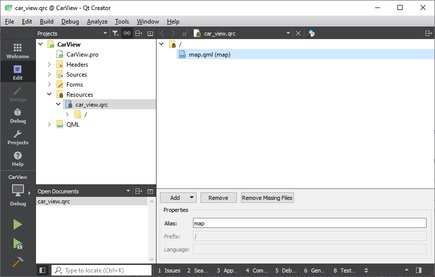
How to embed
In the beginning, we needed to embed a QML viewer into one of the windows in our application. We used the following code:
_qml_view = new QQuickView();
QWidget* container = QWidget::createWindowContainer(_qml_view, this);
container->setSizePolicy(QSizePolicy::Expanding, QSizePolicy::Expanding);
_ui->qml_canvas_layout->addWidget(container);
_qml_view->setSource(QUrl::fromLocalFile(":/map"));
Let’s take a look at a very simple example of QML object:
_qml_view = new QQuickView();
QWidget* container = QWidget::createWindowContainer(_qml_view, this);
container->setSizePolicy(QSizePolicy::Expanding, QSizePolicy::Expanding);
_ui->qml_canvas_layout->addWidget(container);
_qml_view->setSource(QUrl::fromLocalFile(":/map"));
import QtQuick 2.0
Rectangle {
id: main
color: "#FF0000"
width: 200
height: 100
}
import QtQuick 2.0
Rectangle {
id: main
color: "#FF0000"
width: parent.width
height: parent.height
}
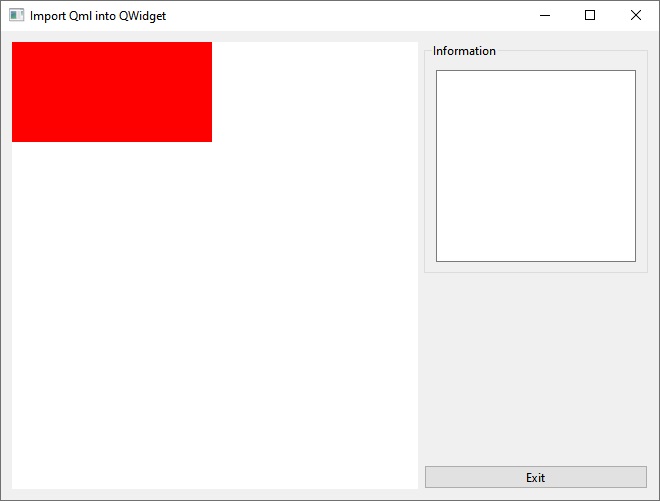
Map plugin
import QtQuick 2.0
import QtLocation 5.11
import QtPositioning 5.11
Rectangle {
id: main
width: parent.width
height: parent.height
Plugin {
id: mapPlugin
name: "esri"
}
Map {
id: mapView
objectName: "mapView"
anchors.fill: parent
plugin: mapPlugin
center: QtPositioning.coordinate(59.9386, 30.3141)
zoomLevel: 15
}
}
Now it is possible to interact with this QML object.
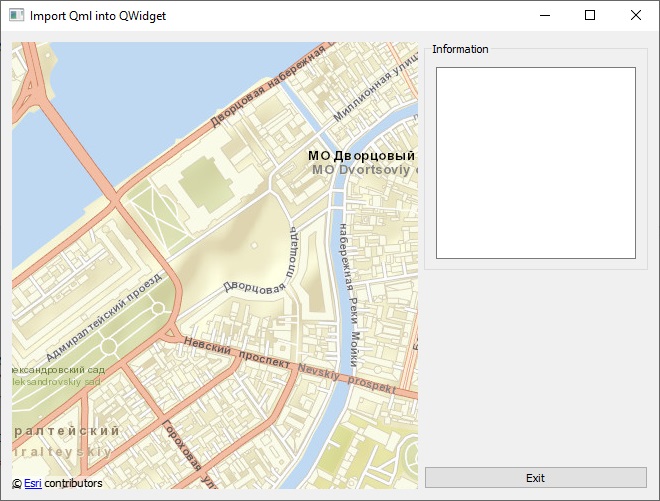
How we can handle the map
We can read the parameters of the map and change them at our choice. Below is a sample code for how to read coordinates of the center and set a new one. To access QML objects from within the program code, we are using their “names” specified in objectName and working through the QQuickItem interface.
auto map_view = _qml_view->rootObject()->findChild<QQuickItem*>("mapView");
auto coordinates = map_view->property("center").value();
coordinates.setLatitude(coordinates.latitude() + 0.02);
map_view->setProperty("center", QVariant::fromValue(coordinates));
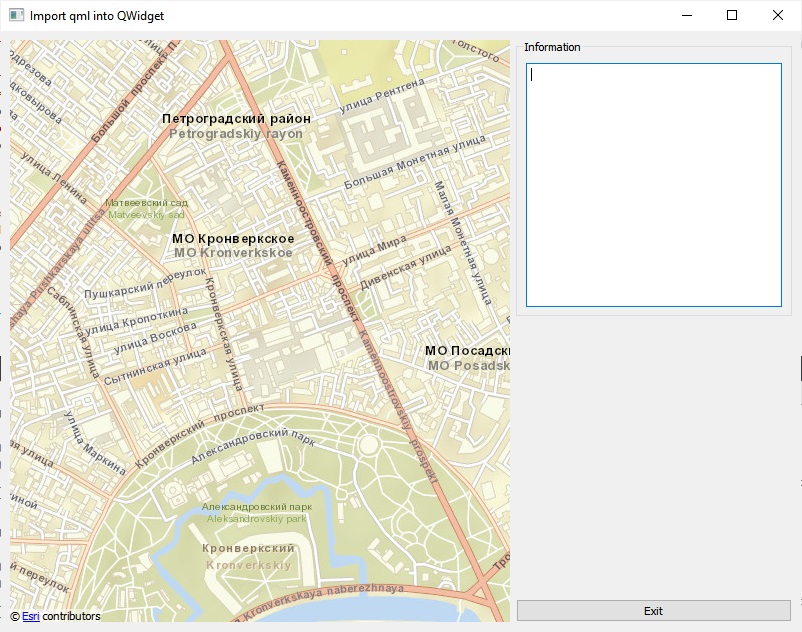
To get the coordinates, we add a structure and a method to QML:
MouseArea {
id: mapViewMouseArea
anchors.fill: parent
propagateComposedEvents: true
hoverEnabled: true
}
function getMousePosition() {
return mapView.toCoordinate(Qt.point(mapViewMouseArea.mouseX, mapViewMouseArea.mouseY));
}
std::tuple<float, float> MainWindow::getMouseCoordinates()
{
auto map_view = _qml_view->rootObject()->findChild<QQuickItem*>("mapView");
QVariant result;
bool invoke_result = QMetaObject::invokeMethod(
map_view,
"getMousePosition",
Qt::DirectConnection,
Q_RETURN_ARG(QVariant, result)
);
if (!invoke_result)
std::make_tuple(0.f, 0.f);
QGeoCoordinate coordinates = result.value();
return std::make_tuple(coordinates.latitude(), coordinates.longitude());
}
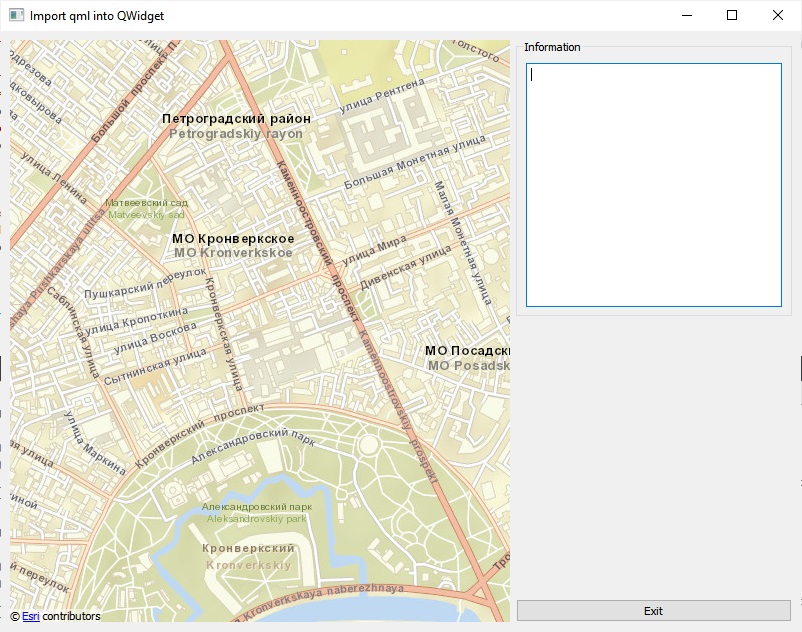
onCenterChanged: {
qmlReceiver.centerChanged(center);
}
class QMLReceiver : public QObject
{
Q_OBJECT
public:
Q_INVOKABLE void centerChanged(QGeoCoordinate coordinate)
{
emit centerChangedSignal(coordinate.latitude(), coordinate.longitude());
}
signals:
void centerChangedSignal(float lat, float lon);
};
_qml_receiver = new QMLReceiver();
_qml_view->rootContext()->setContextProperty("qmlReceiver", _qml_receiver);
QObject::connect(
_qml_receiver,
&QMLReceiver::centerChangedSignal,
this,
&MainWindow::onCenterChanged
);
Pay attention to the definition of the method called from within QML and objects binding via setContextProperty.
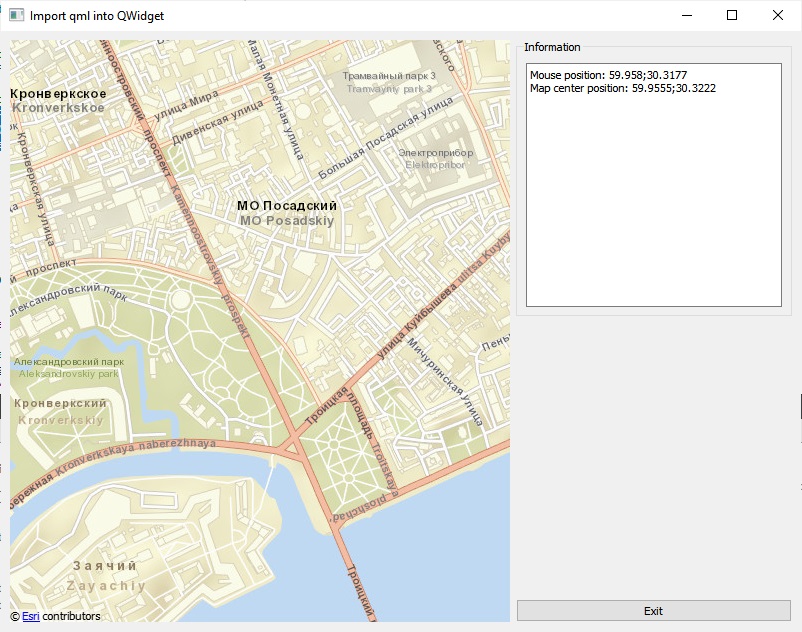
Now let’s switch to the most interesting thing, that is, the placement of objects on the map.
To display objects on the map, we utilize the Model-View concept. Let’s add this to the Map object:
MapItemView {
model: markerModel
delegate: mapComponent
}
Where markerModel is a С++ class of the MarkerModel final : public QAbstractListModel class, connected to QML in the same way as the event listener earlier _qml_view->rootContext()->setContextProperty(“markerModel”, _model). With this, mapComponent is described as follows:
Component {
id: mapComponent
MapQuickItem {
id: marker
anchorPoint.x: image.width / 2
anchorPoint.y: image.height
coordinate: positionValue
property string identifier: identifierValue
property string name: nameValue
property string icon: iconValue
sourceItem: Image {
id: image
source: icon;
}
MouseArea {
id: mouseArea
anchors.fill: parent
hoverEnabled: true
drag.target: parent
onClicked: {
qmlReceiver.markerClicked(identifier, name, coordinate);
}
}
}
}
- positionValue, where the coordinates of the object are taken from;
- identifierValue and nameValue, allowing us to identify the object;
- iconValue, where the object’s icon is located.
enum MarkerRoles
{
positionRole = Qt::UserRole + 1,
identifierRole = Qt::UserRole + 2,
nameRole = Qt::UserRole + 3,
iconRole = Qt::UserRole + 4,
};
QHash<int, QByteArray> MarkerModel::roleNames() const
{
QHash<int, QByteArray> roles;
roles[positionRole] = "positionValue";
roles[identifierRole] = "identifierValue";
roles[nameRole] = "nameValue";
roles[iconRole] = "iconValue";
return roles;
}
QVariant MarkerModel::data(const QModelIndex& index, int role) const
{
if (index.row() < 0 || index.row() >= _markers.count())
return QVariant();
if (role == MarkerModel::positionRole)
return QVariant::fromValue(_markers[index.row()]._position);
else if (role == MarkerModel::identifierRole)
return QVariant::fromValue(_markers[index.row()]._identifier);
else if (role == MarkerModel::nameRole)
return QVariant::fromValue(_markers[index.row()]._name);
else if (role == MarkerModel::iconRole)
return QVariant::fromValue(_markers[index.row()]._icon);
return QVariant();
}
Where _markers is an array of markers with the required parameters.
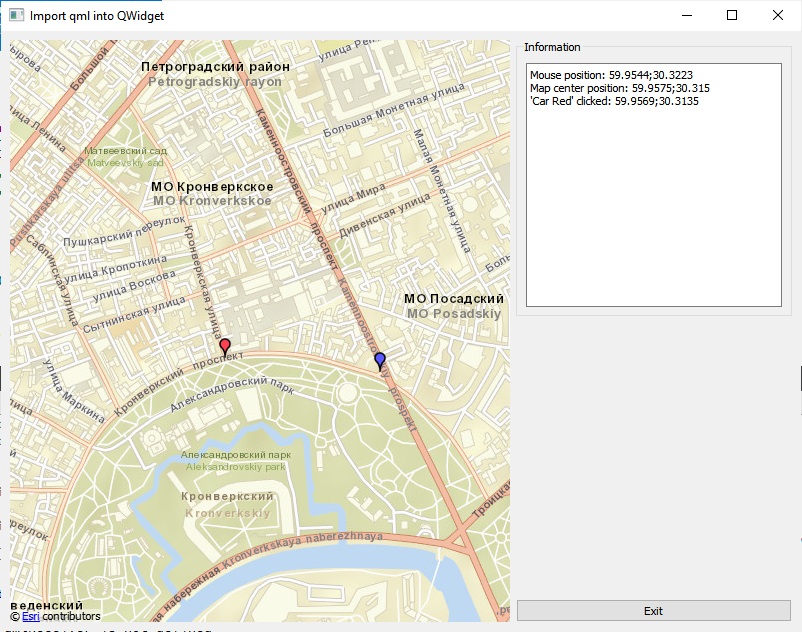
You can add or delete markers, move them across the map, request their parameters and receive responses from them (for example, on a mouse click). Our imagination is the only thing we are limited by.
What is important to mention: in our example we used icons from the Internet, but you can always use your local files. It should be remembered that you cannot use a file with the same name but different content. For the icon on the map to change, the file name must also be different.
You can download the source archive by clicking the link below.
